How to do alt text on social media for artists and photographers
Published on December 30, 2024
Summary
Adding alt text on images you post on social media is important for blind people to access your content.
We often post images on social media. But not many of us think of adding alt text to describe these images for blind people who rely on screen reading application. This means they can’t access your content. Here’s a short guide to help you get started with alt text.
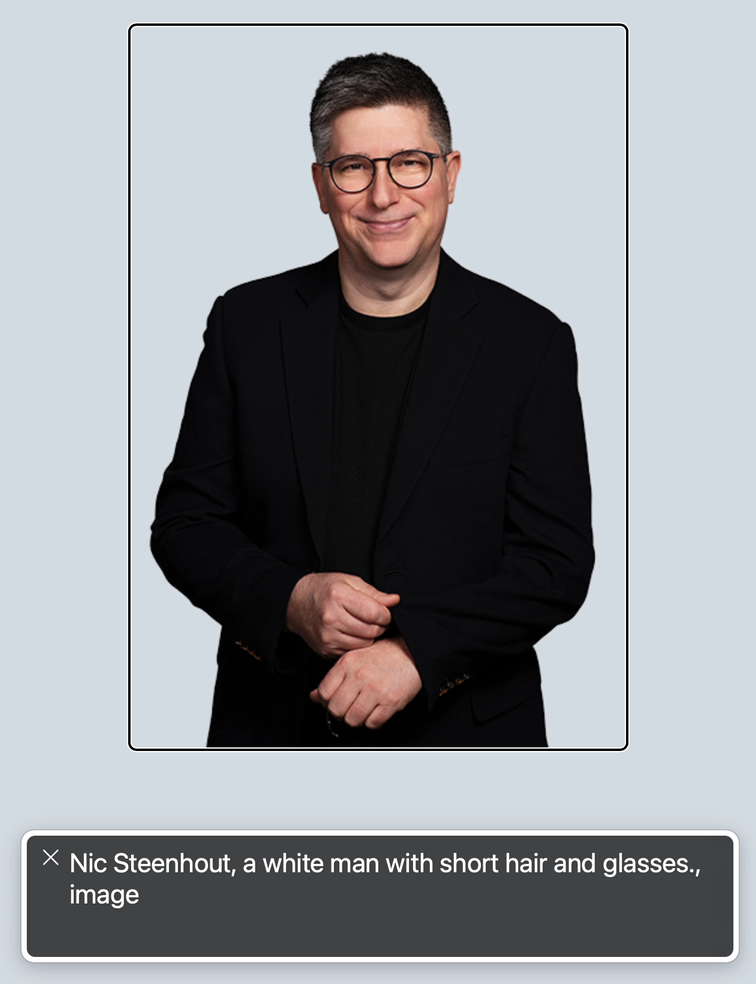
Intended audience for this post
This article is written primarily for artists and photographers sharing their work on BlueSky. But the advice given applies to anyone sharing images on any social media.
What is alt text?
alt text stands for “alternate text”. It is a textual description of images posted on the web. Alt text is used by blind screen reader users to access your visual content. Imagine if you could not see an image - alt text would be your way of consuming the content and understand what the image is about.
What alt text is not
- alt text is not intended for SEO keyword stuffing
- alt text is not intended for side jokes that don’t describe the image
- alt text should not just be a repeat of what’s on the social media post
alt text matters, but why?
alt text is important. As stated earlier, alt text allows non-sighted people to consume and understand your visual content. Without alt text, they are left with knowing an image is present, but cannot tell what the image is about. Not easily at any rate.
No alt text means that folks with vision disabilities can’t participate in the meme or the joke. No alt text means that non-sighted people can’t participate like sighted people do. Heck, in some cases, missing alt text means blind people can’t do their job!
As an artist and/or photographer, I want as many people as possible to access my content. Adding alt text is a good way to help with that.
Differences between social media and the web
This article focuses on alt text on social media - because the context is slightly different than on the web in general. On the web, we often say that if the image is purely decorative, you would use an empty alt attribute. But if the image is informative, you would write alt text.
The problem is that on social media, adding images is never just for decoration. The image on social media is an integral part of the post. As such, it is critical to describe it.
Some social media also provide a “badge”, a visual way to tell whether or not there is alt text for an image. BlueSky and Twitter (I mean X) do that. LinkedIn does not.
What to write for alt text
Alt text should be clear, concise, and descriptive. It should be long enough to give the information, while not being too long. The problem of course is that “too long” is a hard unit to measure.
Do
- Front load content. Add the important information first. Like that someone can get the idea just with the first sentence of the alt text. If they decide to skip the rest, they still got the information that matters.
- Describe colors. Blind people have a mental image of what a color is - even if they were born blind and the mental image of “blue” doesn’t correspond to what sighted people perceive as “blue”.
- Name the animal in the photo (if you are posting bird or wildlife photos).
- Describe the animal or bird if it is unusual.
- Describe the animal’s pose.
- Write about unique features of the animal or image.
- Describe the foreground, midground, and background of the image.
- If there is text in the image, write the text in the alt text.
- Add a period at the end of the alt text. It may help some screen readers not to run in to the following content without pausing.
Do not
- Start with “photo of” or “image of”. Screen reading applications will already announce that there’s an image there.Exception If the type of image is important to understanding the image. For example if it’s a pencil drawing, or a watercolor painting, or a screenshot.
- Use alt text to stuff keywords.
- Use alt text to make jokes.
- Use alt text to extend how much text you can put in your post.
alt text examples
Here are just a few examples of alt text I’ve written for my photos on BlueSky. This is to give you an idea of what you could do.





Tricky ones
Sunsets and nightsky are often difficult to write alt text for. But it’s worth trying! NASA came to the forefront a couple years ago with the high quality of the alt text they wrote for the James Webb Telescope images. I won’t reprint the image, since it’s copyrighted. But here’s the description:
A starfield is speckled across the image. They range from small, faint points of light to larger, closer, brighter and more fully resolved stars with eight-point diffraction spikes. The upper-right portion of the image has wispy, translucent, cloud-like streaks rising from the nebula.
How’s that? Can you “see” the image in your mind’s eye, even if you haven’t seen the photo itself?
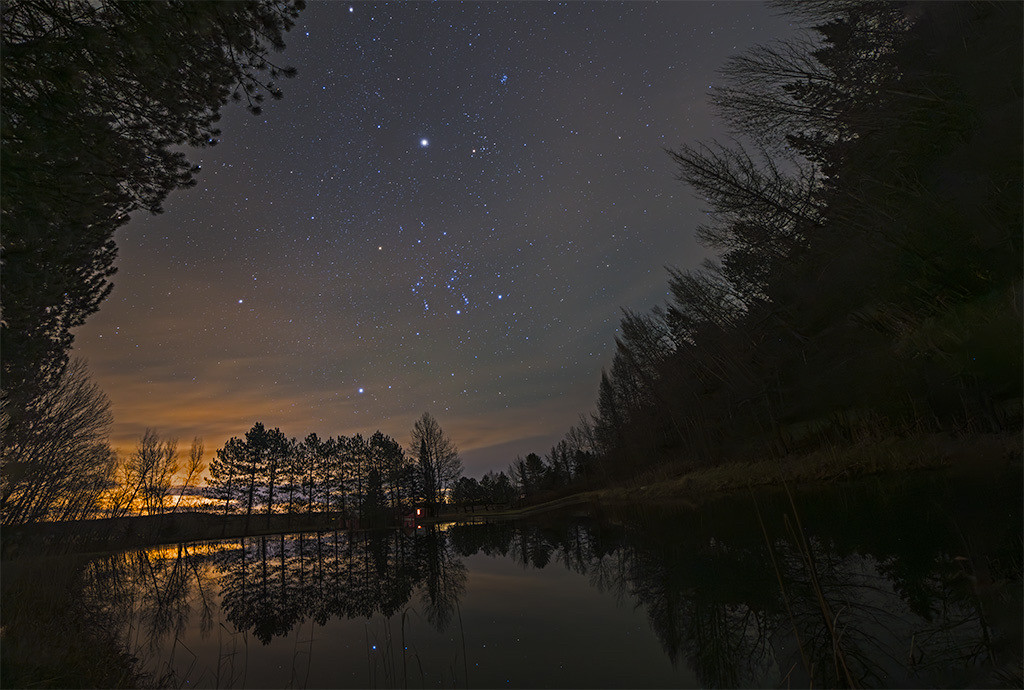

How to add alt text on BlueSky
The way to add alt text on BlueSky varies slightly depending on how you access the platform: Things are slightly different if you use the web interface, the iOS app, or the Android app. But they are close enough that this description for the web should guide you.
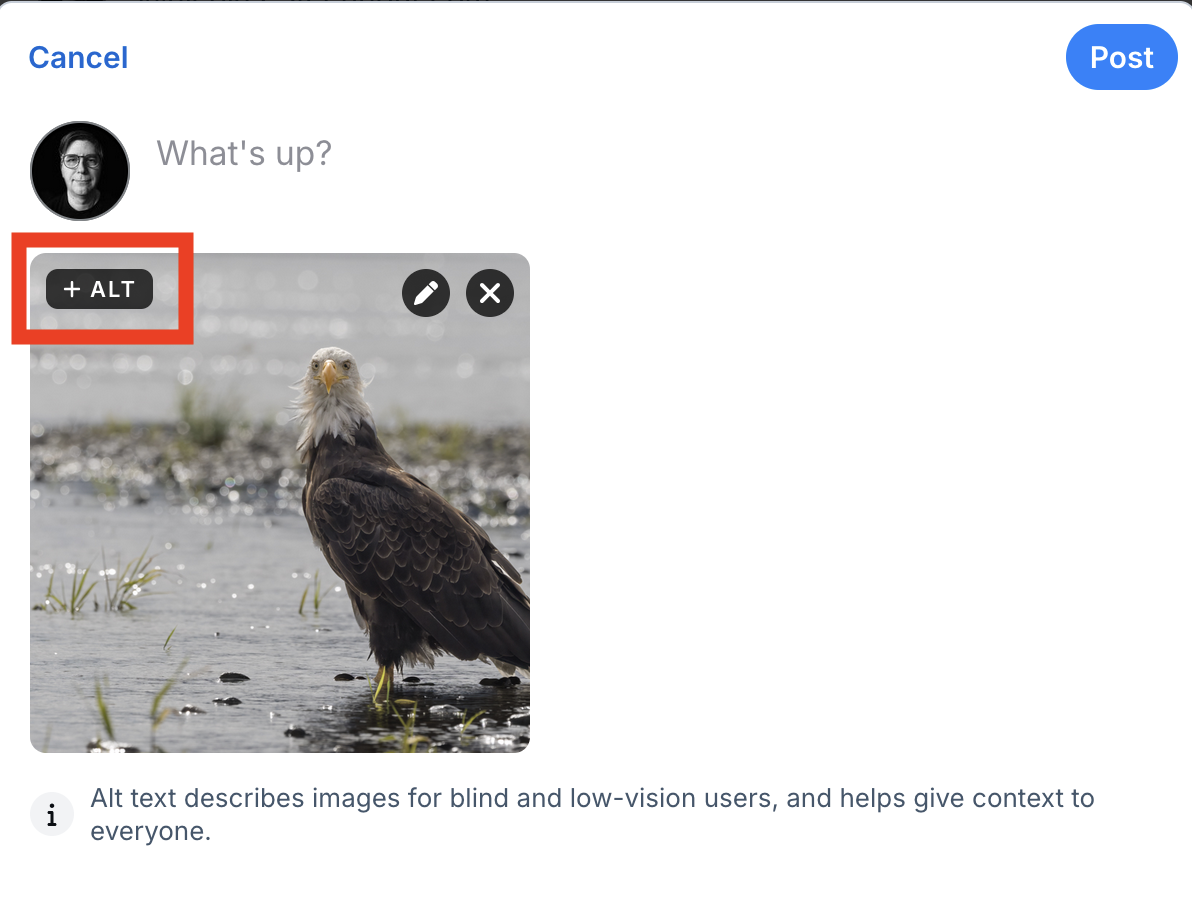
When you add an image to a post, you’ll notice that at the top left of the image is a small button that says “+alt”. That is the button you need to click or activate to bring up an input box to enter the alt text.
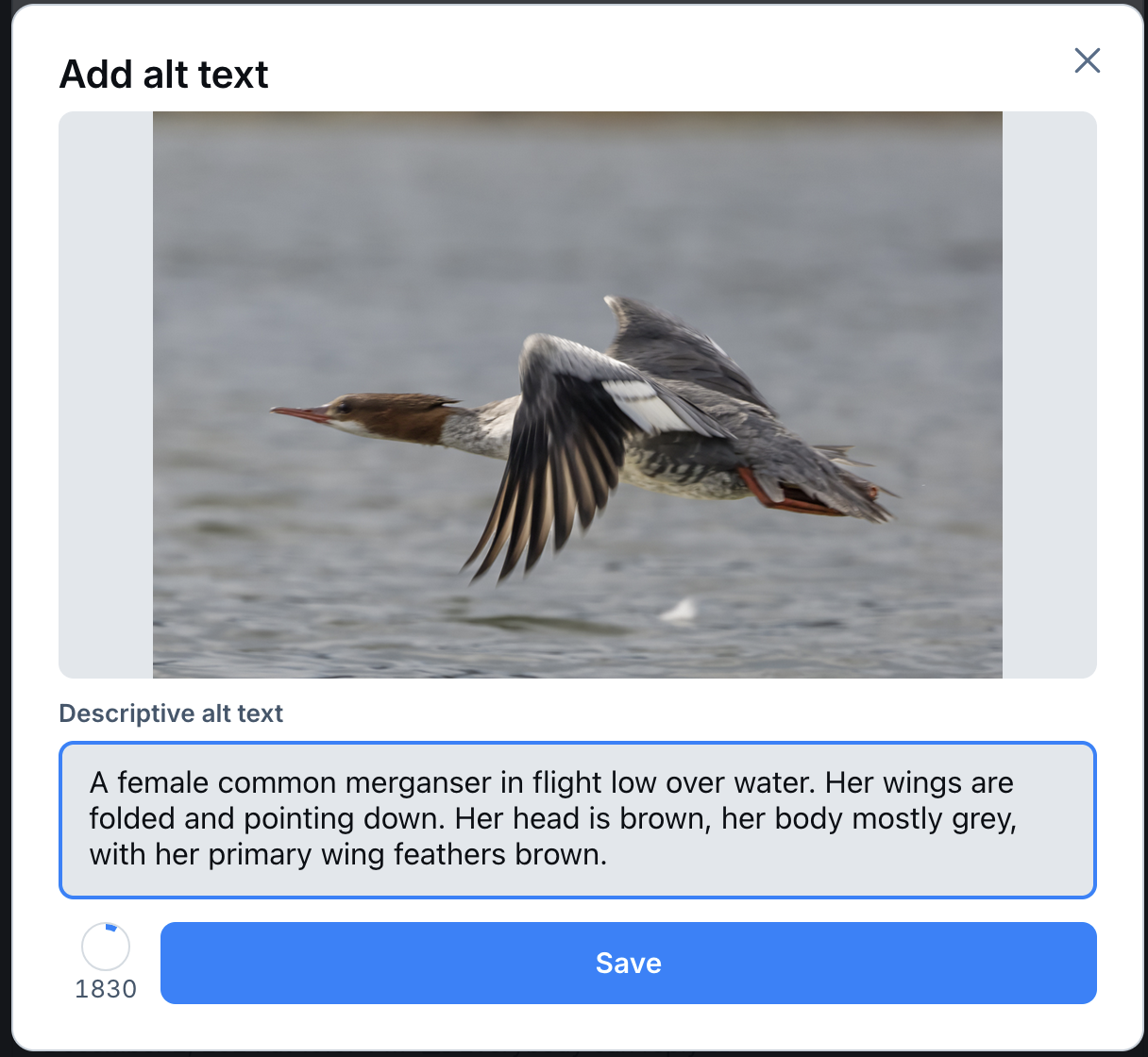
You can use up to 2,000 characters on BlueSky, but it’s unlikely you’ll need that much.
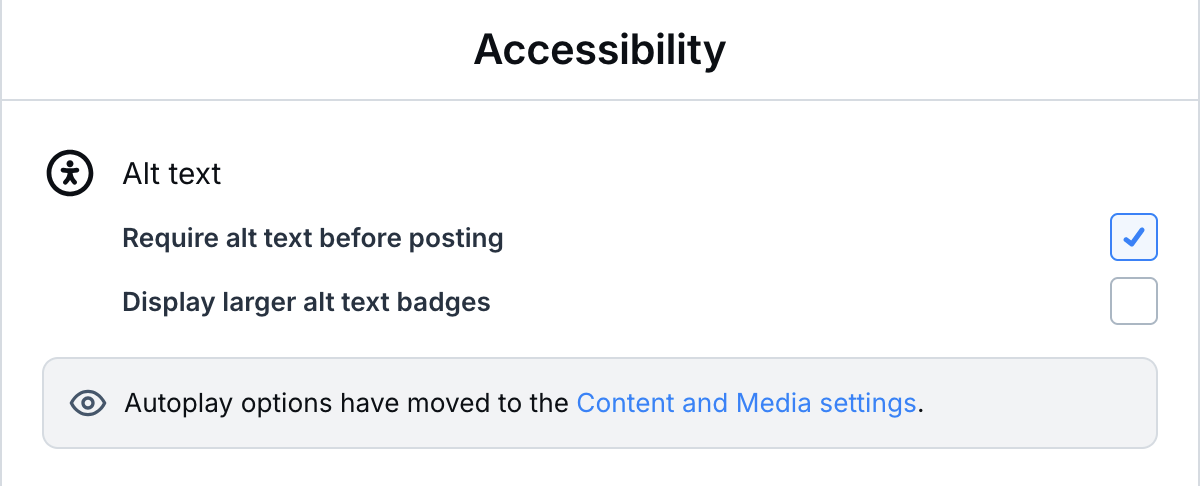
You can also turn on a setting under “accessibility” to remind you to add alt text before posting. This is a powerful tool if you want to add alt text, but you forget about it because you haven’t formed the routine to do so yet.
Additional resource about accessibility for social media
There’s more to accessibility on social media than just writing good alt text. Some topics to consider include:
- Captions and transcript for audio and video content
- Content formatting, ASCII art, fancy fonts, and (over)use of Emojis
- Use and formatting of hashtags.
I highly recommend checking out the Accessible Social website by Alexa Heirich (or buy the book by the same author)
More ways to access visual content when alt text is not present
Some blind screen reader users know how to leverage tools to be able to get the image described. Maybe their screen reader uses AI to describe images that don’t have alt text. Or maybe they use a service like Be My Eyes. Or maybe they ask a friend to tell them what the image is. But these ways to approach being able to perceive an image are extra work. It slows down the ability to just scroll social media and enjoy what’s there.
Conclusion
Adding alt text is important. It’s a bit daunting at first but the more you do it, the easier it gets!